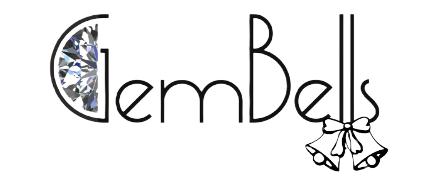WordPress is a free and open-source blogging platform that is used by millions of people around the world to create their websites or blog. WordPress offers a variety of features and customization options to make your site unique while also being easy to manage.
When you’re developing a WordPress site, you’ll occasionally run into errors while you’re working on it. These errors could be due to a problem with the code you’re writing, a problem with the database, or a problem with the WordPress installation itself. Regardless of the source of the error, when you see an error message, it means that there is a problem with the WordPress code that is stopping you from continuing to develop your site.
When you visit a website, your browser is executing computer code that was written by a developer. PHP is a programming language that websites are written in. When you visit a website, the code on the page is translated by your browser into a language that your computer can understand. This process is called interpretation. But sometimes you can encounter PHP error messages on your WordPress site. These errors are sometimes related to PHP. Thus, below is the guide to disbale WordPress PHP error messages.
- Navigate to the WordPress root folder– This is the folder inside the WordPress installation where all of the files for the WordPress site are stored. To find the WordPress root folder, log into your WordPress site using a web browser. Then, locate the root folder inside the WordPress installation folder.
- Find the wp-config.php file– This is the file that contains the configuration information for your WordPress site. Locate the wp-config.php file and open it using your text editor. This file is located in the WordPress root folder. If you don’t know where this folder is, then go to the “Tools” menu inside the WordPress dashboard, then click on “Settings”. From the “Settings” menu, choose the “Pages” option.
- Click on Edit, or download it to your personal computer– If you need to update the wp-config.php file, then it is better to download it because you can’t edit it when it is in the WordPress root folder.
- Inside your wp-config.php file look for define(‘WP_DEBUG’, true); code– Just track down this code in your wp-config.php file. This is the code that enables the debugging mode for your WordPress site. If you remove this code, then your site will not be able to be debugged.
- Replace it with other code– Replace the code with one of the codes available on online resources.
- Save the changes– Once you locate the correct code, then you need to replace it with the correct code by saving the changes. This can be done by clicking on the “Update” button in front of the wp-config.php file, or by saving the file to your computer and then uploading it back to your WordPress site using the “Tools” menu. This will save the changes that you have made. If the code doesn’t have any of these buttons, then you can simply click on the “Save” button. You have now completed the guide on how to get rid of the WordPress error messages.
- Clear the browser cache to check it– Now that you have saved the changes to the wp-config.php file, then you need to clear the browser cache. To do this, press the “F5” button to reload the web page. This will clear the browser cache and result in not showing you the PHP error message again.
Error messages are a developer’s best friend, but they can also be a developer’s worst enemy. They’re a great way to communicate problems, but they’re also a great way to create more work for yourself. If you’re not sure where to draw the line, consider whether you should be displaying errors at all. Some languages and frameworks are starting to move away from error messages altogether.
Also Read: Window live mail error id 0x800ccc0f
When you’re developing a website, you’ll inevitably make a mistake. But if an error occurs in your code, isn’t it frustrating to have to hunt for the source of the problem? With PHP, you’re often greeted with a lengthy error message that’s difficult to understand, let alone locate the source of the problem. Fortunately, it’s possible to turn off error messages with the above guide.
By following the guide on how to disable WordPress PHP error messages, you will successfully remove them from your site. You can read my articles with a click on the button above. Best WordPress Gallery Plugin